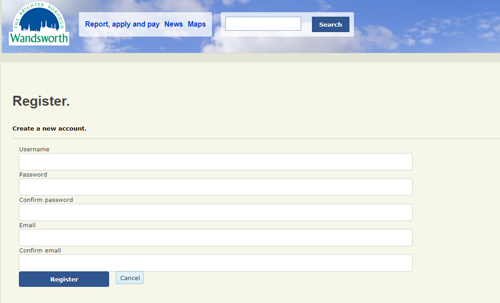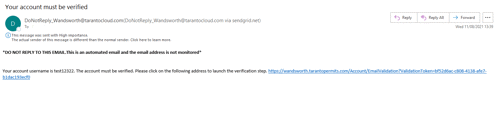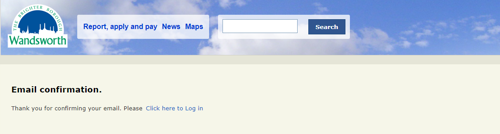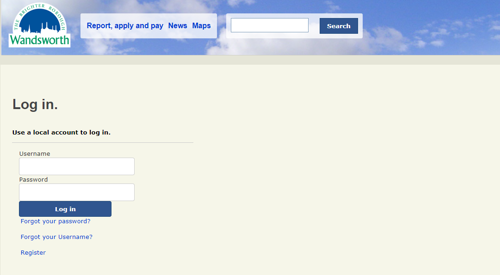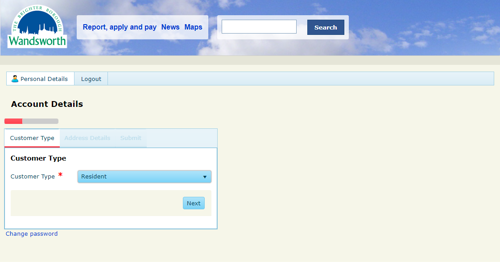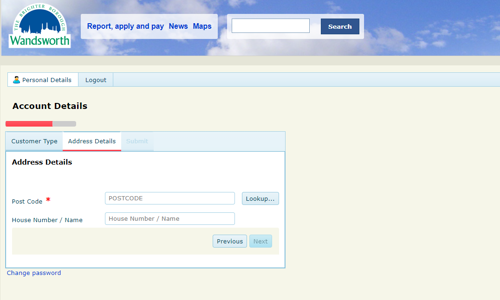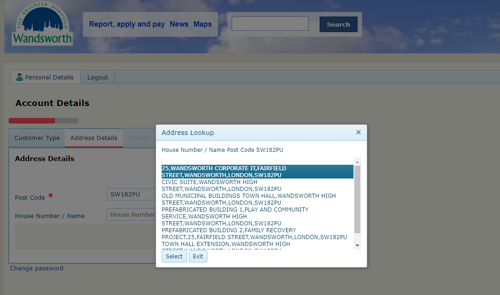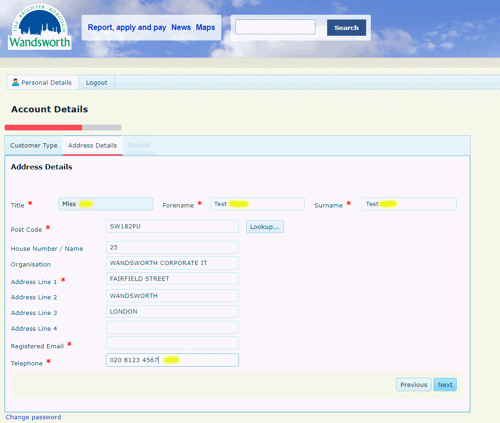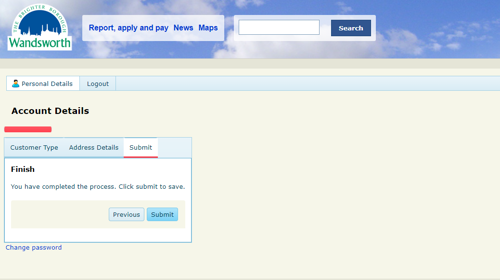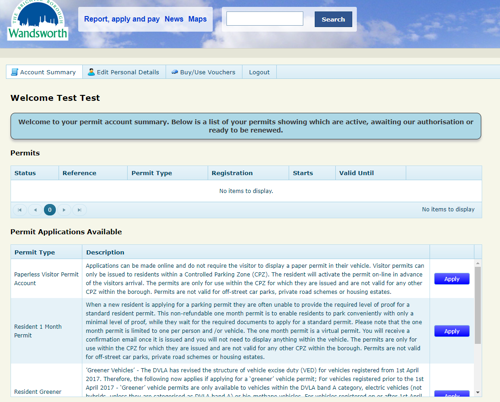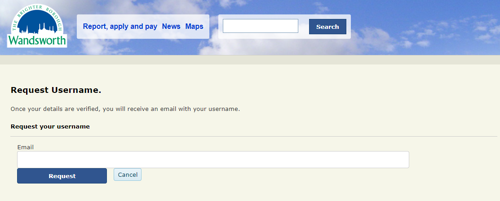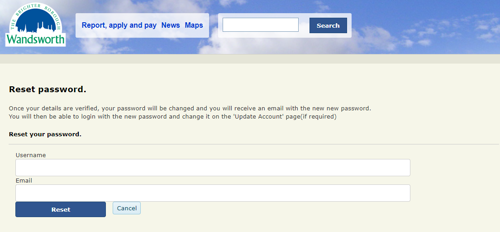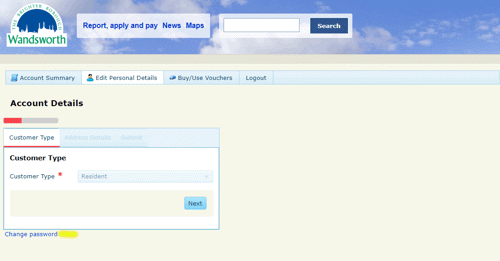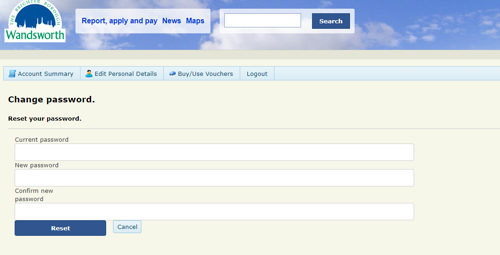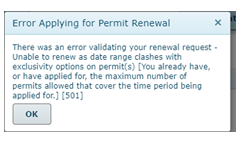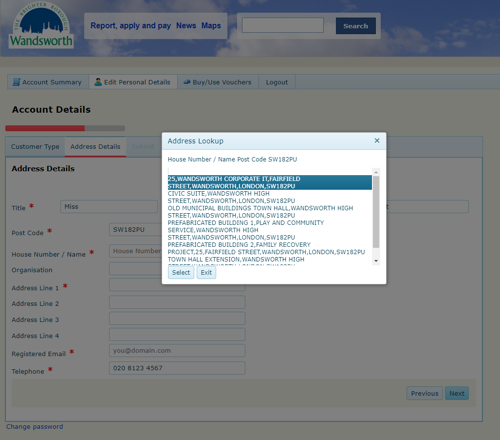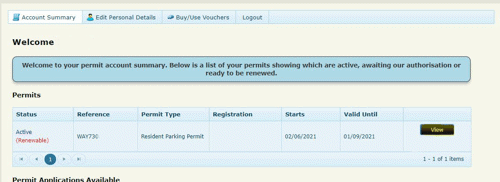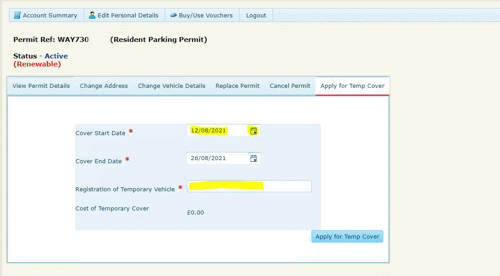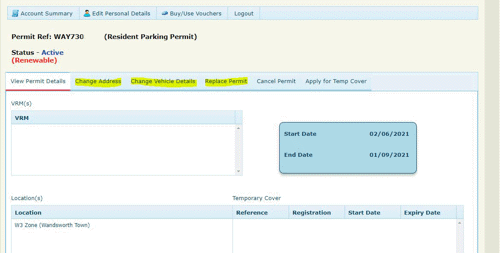Parking account help
On this page
- How to register for an online parking account
- Log in to your online parking account
- Forgotten username
- Forgotten password
- Changing your password
- Error message when applying or no applications available
- How to take out temporary cover
- Can’t activate temporary cover - error message shown
- Applications for replacements
- Refund parking permit
How to register for an online parking account
To apply online for a parking permit, you must have a parking account.
- Follow the link to register for an account
- On the log in screen, select the 'Register' link at the bottom of the page
- Complete all fields - enter a username, password and your email address
- Click the Register button to complete your account set up.
Verification email
After registering your will receive a verification email. This email will be sent from our supplier Taranto, and the email address is DoNotReply_Wandsworth@tarantocloud.com.
This email may have gone into your junk/spam folder. Ensure you check these folders for this message.
- Once you have located the email follow the verification link.
- Select 'click here to log in' and this will take you back to the Log in page and allow you to login to your account
Logging in for the first time
- Enter your username and password
- Click the log in button
Entering your details
Select the permit type you would like to apply for from the drop down menu
Click Next
Enter your postcode and follow the Lookup link
Select your address from the list
Complete title, full name, and telephone number and then click next.
When prompted, follow the 'Submit' link to finish the account set up process.
You can now apply for the permit required under 'Permit Applications Available'
Log in to your online parking account
- Follow the link to log in to your account
- Enter your username and password
- Follow the 'Log in' link
Forgotten username
If you can locate your original verification email from DoNotReply_Wandsworth@tarantocloud.com. This will show your username.
If you are copying and pasting your username from your verification email please ensure you remove the full stop that appears at the end of your username when logging into your account.
If you do not have this email:
- Go to the permit log in screen
- Follow the 'Forgot your Username' link
- Enter your email address
- Click 'Request'
- You should receive an email from DoNotReply_Wandsworth@tarantocloud.com with your username details. You may need to check your junk/spam folder for this email.
Forgotten password
If you have forgotten your password you can reset it.
- Go to the permit log in screen
- Follow the 'Forgot your Password' link
- Enter your username and email address
- Select reset
- You will receive an email from DoNotReply_Wandsworth@tarantocloud.com with a password in capitals. You may need to check your junk/spam folder for this email.
- On receipt of your password reset email, please ensure you remove the full stop that appears at the end of your password when logging into your account
- Log in as normal using your new password.
Changing your password
To change your password follow the steps below. If you can no longer remember your password, you will need to reset it as a forgotten password.
- Go to the permit log in screen
- Log in as normal
- Select 'Edit personal details'
- Select 'Change password'
Enter your current password, then enter and confirm your new password
Select reset
Error message when applying or no applications available
There could be a couple of reasons for errors:
- Address has been excluded for Parking on the Highways – Check the street list to ensure your address is within a controlled parking zone.
- Address has not been completed correctly.
To change your address
Changing your address will change the address in your account only, not the address on any existing permit. If you are moving and need to change your permit, please see Applying for a replacement permit.
- Go to the permit log in screen
- Log in as normal
- Select 'Edit Personal Details'
- Follow the Next link on the Customer Type screen
- On the Address Details Screen delete the original address you entered, leaving your postcode
- Select Lookup and pick your address from the list
- Select Next then Submit to finish
Permit applications should now be available to apply for your parking permit.
If this still does not work
If you have tried the above steps, but still see an error message or no applications available, then call the Parking helpline on 020 8871 8871.
How to take out temporary cover
One temporary parking cover is granted free of charge per calendar year and is valid for a maximum period of two weeks.
You can apply for temporary parking cover:
- If you have a loan car while your usual vehicle has been garaged for repairs
- While you apply to transfer your permit to a new vehicle or address within another Controlled Parking Zone (CPZ) or sub-zone
This will give your vehicle virtual cover, so you do not need to display anything on the vehicle.
There are certain restrictions, so make sure you find out about temporary cover before you apply.
- Go to the permit log in screen
- Log in
- On the Account Summary screen select View next to the permit
- Select 'Apply for Temp Cover'
- Enter the start date and vehicle registration
- Select 'Apply for Temp Cover' to finish
You can check the temporary cover has been issued by looking at the View page, and not the Summary page.
Can’t activate temporary cover - error message shown
This could be because the current permit has less than two full weeks before expiry.
If this is the case – Call the Parking helpline for advice on 020 8871 8871.
Sometimes, temporary cover has already been allocated, and you will be unable to activate it when you try again. You can only activate temporary cover once per permit.
Applications for replacements
Replacement permits are Change of Address, Change of Vehicle or Replace permit (for lost, stolen or damaged permits)
- Go to the permit log in screen
- Log in
- On the Account Summary screen select View next to the permit
-
Complete details for the relevant replacement you would like to apply for, either Change Address, Change Vehicle Details, or Replace Permit.
Refund parking permit
The Cancel option on your account will not cancel the permit. The option will only send information to the Permit Team who will email you advice on how to get a refund.
To get a refund send back your current permit with the following information on the refund PDF form.